
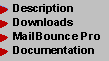
 Description Description
 Quick Quick
 Detailed Detailed

 New Features New Features
 Version 6.0 Version 6.0
 Version
5.4 Version
5.4
 Preferences Preferences
 Introduction Introduction
 Advanced Advanced
 Expert Expert
 Diagnostics File Diagnostics File
 Bounce Tracking Bounce Tracking
 Ignored Addresses Ignored Addresses
 Global Remove File Global Remove File
 AR Rejection File AR Rejection File
 Multiple Lists Multiple Lists
 Configuration File Configuration File
 Sample Config File Sample Config File
 Templates Templates
 New List Servers New List Servers
 New Bounces New Bounces
 Filing Bug Reports Filing Bug Reports
 Form Letters Form Letters
 Unsub Form Letter Unsub Form Letter
 Postmaster Form Postmaster Form
 MB Example MB Example
 Upgrading to "Pro" Upgrading to "Pro"
 Features Features
 Purchasing Purchasing
|

MailBounce Macintosh FAQ
Current Release: v6.0, May 2003
This document contains information regarding MailBounce and Setup Assistant for Macintosh. It includes some important notes about using MailBounce on your Macintosh computer.
Q: What Macintosh hardware is supported by MailBounce?
A: As of Version 6.0, MailBounce will run on PowerMacintosh hardware only; 68000-based machines are no longer supported.
Q: Which versions of Mac OS and Mac OS X are supported by MailBounce?
A: MailBounce will run under Mac OS 9.x (all versions), and Mac OS 8.6 with CarbonLib support. MailBounce also will run natively under Mac OS X, Mac OS X Server, and Darwin (i.e., Apple's open-source port of BSD Unix).
A: There are no differences in terms of bounce processing; however, there are differences in how they interact with the operating system, as described below:
Q: Is there any difference between the Mac OS X and Darwin versions of MailBounce?
Note that the information in this FAQ applies specifically to the Carbon version of MailBounce. Please refer to the Unix FAQ for more detailed information on MailBounce for Darwin.
Q: How do the file paths work inside the Preferences file?
A: The Macintosh file system uses colons ":" to separate file names and folder names. It works like this:
-
Disk Name:Folder 1:Folder2:File
So, for example, if you had a file named "bounces" in a folder named "untitled folder" on your hard disk -- named, for example, "Macintosh HD" -- you would use the following as your path to this bounce file:
-
bounce file name = 'Macintosh HD:untitled folder:bounces'
If the "bounces" file is in the current folder (i.e., the same folder as MailBounce), then you do not need to show the entire path to the file; instead, simply enter the following:
-
bounce file name = 'bounces'
The Mac file system has one other method of referring to your file. If the file is in the folder that contains the folder that contains MailBounce (i.e., it is one level up the directory tree), then you can just put two colons in front of the name. For example:
-
bounce file name = '::bounces'
For each additional level up (in the directory tree) that the file is located, you add one colon -- so, if MailBounce were buried four folders deeper than the bounce file, you would use:
-
bounce file name = ':::::bounces'
Q: The output files are displayed with a generic file icon. How can I read them?
A: You can drag them and drop them on SimpleText (Mac OS) or TexEdit (Mac OS X). You can also open them in your favorite word processor or text editor (BBEdit, WordPerfect, Microsoft Word, ClarisWorks, etc.). I recommend using BBEdit if you have it. Once you have opened the file, save it using the "Save As..." dialog -- if you are using a word processor, be sure to save the file as "TEXT ONLY"! On subsequent MailBounce runs, you will be able to open the files by just double-clicking on them.
Q: Is there any way to configure MailBounce so that new files don't come up with a generic icon?
A: Yes -- you can use the "Mac OS file type" and "Mac OS file creator" codes in the Preferences file to set your preferred file type/creator codes. Refer to the Preferences file documentation for details on this.
Q: Are you planning to create an interactive GUI interface for MailBounce?
A: No, I'm not. MailBounce is a "set it and forget it" application that is ideally run from the command line (even on the Mac). Creating a GUI on three different platforms that will be used only for initial configuration and occasional tweaks isn't an effective use of development time; I'd prefer to use that time to keep the MailBounce Recognition Engine up to date, and to add new features that will be useful on each run.
|
|
|
|
Columbia, Maryland, USA |